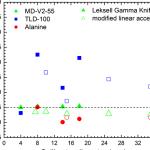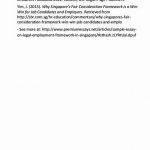Download the correct version for the Minecraft version you wish to use from CurseForge
Download MultiMC
NB: This is not needed for 164 for most users. If you only play with one set of mods – either only a single world, or several worlds but with the same setup – you probably do not need anything more than the standard vanilla launcher.
This is an optional but highly recommended step. Download the correct version of MultiMC for your operating system.
MultiMC is a tool to help users install mods. It allows for automatic download and installation of Minecraft Forge. It also provides download functionality for Minecraft snapshots and previous releases, as well as multiple separate Minecraft installations with different Minecraft versions and sets of mods.
Download Minecraft Forge
You do not need to download Forge in this step if you use MultiMC. If you choose not to use MultiMC you will need an archive manager capable of handling .jar files.
Minecraft Forge is an API designed to make mods easier to create and install, and is required by Mystcraft.
Install
Current (1.6.4 and up) and Forge installer
The current version of Minecraft does not start up the same as the older versions, and how Forge works to get started is also different.
The simple result: For most users, get the Forge installer from files.minecraftforge. use it as directed (run the vanilla launcher once to install the base game; then run the forge installer; then you are done), and then put the Mystcraft zip file into the mods folder.
Yes, it is that simple now.
MultiMC (Historical, not reviewed for 164)
Create a folder which will hold MultiMC and place the MultiMC executable inside that folder.
Be aware that MultiMC will create files and folders wherever it is run, (Except on Mac) so DO NOT install it to your Desktop. If you're not sure where to place MultiMC, here are some recommendations:
When you have MultiMC where you want it, start it. The remaining instructions assume MultiMC is running.
With MultiMC open, click the New Instance button. (It appears as a blank page with a star.) Give your instance a name, such as ”[1.4.2] Mystcraft” and press okay.
Select the newly created instance and choose Edit Mods. Click the MCForge button and select a version of Forge to download. If you're not sure which, choose the newest available. Then press okay. Select the Mods Folder tab, click add, and find the Mystcraft download. Select it and press open. Close the Edit Mods window and launch your instance by double clicking it. If your installation was not successful, view the Installation Issues section of this page.
Manual
This method is not recommended, especially on OSX as the Finder merges files differently. If you are on OSX and do not know how to use the Terminal to extract, copy, and compress files, use MultiMC or you will encounter issues.
These instructions will vary based on your operating system. They assume that Minecraft has already been downloaded and run at least once.
Windows: (Paraphrased from CreeperDaReeper's post on the Minecraft Forums.)
Open the start menu
Type in “show hidden files” into the search box
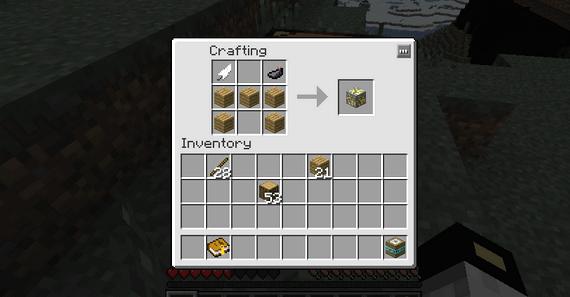
Click on the “show hidden files and folders” option, should show up under control panel
Under “Hidden files and folders”, select the option that says; “show hidden files, folders, and drives”
Close the folder options window
Open “Computer” or “My Computer”
Go to C:\Users\your username\AppData\Roaming\.minecraft\bin
Inside you will see minecraft.jar





 Mystery writing competitions in britain
Mystery writing competitions in britain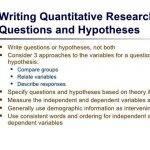 Writing research question hypothesis and variables
Writing research question hypothesis and variables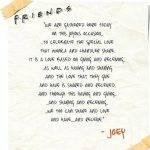 Writing a speech for your best friends wedding
Writing a speech for your best friends wedding Writing your own name in graffiti
Writing your own name in graffiti Dear darlin please excuse my writing i miss you
Dear darlin please excuse my writing i miss you