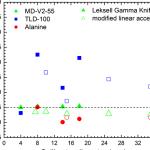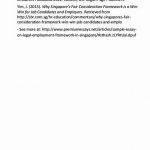Welcome to the Myspace Beginner’;s Guide!
New to Editing? New to Myspace Altogether? This is the place for you. Here in the beginners section we will take you through the basics of editing your myspace profile, and have you on your way to working with the advanced codes.
1. Layout Generator – First thing you want to do is build your profile. With the layout generator you can add background colors, background images, background music, font styles, font colors, and more. Click here to use the layout generator.
a) How to apply a layout to your Myspace (applys for both the layout generator coding and premade layouts):
1. Copy the html coding provided.
2. Login to your Myspace account.
3. Click Home (if not there already).
4. Click Edit Profile.
5. Paste the coding in the About Me section text area.
6. Save your changes.
2. Formatting Text – Add effects to your text to make it cooler looking.
a ) Breaking Spaces – To create a new line of text put br in between your text or images. This will create the effect of an enter using the enter key.
Example: Hello! br How are you?
Will look like this:
Hello!
How are you?
You can also use paragraph tags p to create the effect of a new paragraph (two spaces).
Example: Hello! p How are you?
Will look like this:
Hello!
b) Bold,Underline. Italics,Strike Through –
Bold = bText You Want Bolded /b
Underline = uText You Want Underlined /u
Italics = iText You Want In Italics /u
Strike Through = sText You Want to Strike Through /s
c) Adding Colors – Make your text colorful!
Red = font color=red Text You Want Red /font

Green = font color=green Text You Want Green /font
Blue = font color=blue Text Your Want Blue /font
Other Color = font color=COLOR YOU WANT HERE Text You Want Colorized Here /font
d) Modifying Font Size – Make your text grow!
font size=1 Text Here/font = Text Here
font size=2 Text Here/font = Text Here
font size=3 Text Here/font = Text Here
font size=4 Text Here/font = Text Here
font size=5 Text Here/font = Text Here
Want to go even bigger? font size=Size Here Text Here/font
Just replace Size Here with any number you want.
e) Modifying Font Face – Change your Font Face
font face=Arial Text Here/font = Text Here
font face=Times New Roman Text Here/font = Text Here
font face=Courier New Text Here/font = Text Here
font face=Georgia Text Here/font = Text Here
font face=Verdana Text Here/font = Text Here
font face=Tahoma Text Here/font = Text Here
Want to use another font face not listed here? font face=Font Face Text Here/font
Replace Font Face with the font face name of your choice.
f) Aligning Text the way you want it .
g) Make Text Move!
Click here to use the simple Marquee (moving text) Generator.
Click here to see the coding for Marquees.
3. Add Images – Your page can be a little boring with no images on it. To add images to your page right click on the image you want to add to your page, click Properties, and get the URL/Address to the image. Then put the url to the image into this code: img src=URL TO IMAGE
4. Add Music – Give your visitors something to listen to while browsing your profile. Search Exploseek.com for the song or video of your choice. Once you’;ve found what you want, copy to url to the to the media file.
For Songs – Copy the URL of the song on the page it is playing on. The URL should end in .mp3 or .wav. The URL should not end in .htm. html. php, etc. Once you have the URL to the song, put the url into our Song Code Generator. And it will then give you the code needed to play the song on your page.
For Videos – Right click on the video while its playing, and click on properties. Then copy the Location of the video and put it into our Video Code Generator. Copy and paste the code into your profile.
5. Cursors – Tired of the same boring cursor pointer? Why not try a cool animated one. Check out our cursors section for tons of easy copy paste cursor codes.
6. Games and Clocks – Give your visitors something to do on your page. Add a game! Check out our game section or check out our partners over at FunGameCodes.com for more. Clocks are another cool feature you can add to your page. You can check them out here.
After you’;ve got the basics down give our generators a try, they’;re very easy to use and usually consist of just a few steps. If you ever need any help, check out our Myspace Group for support. Our helpers there will be happy to assist you.




 Writing a mystery story ks101
Writing a mystery story ks101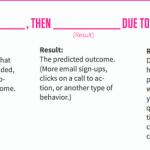 Writing a hypothesis using if and then
Writing a hypothesis using if and then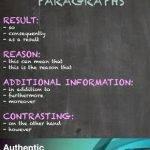 Make sure your connected writing on the wall
Make sure your connected writing on the wall Particle swarm optimization based clustering in writing
Particle swarm optimization based clustering in writing My daughter seo young ep 35 summary writing
My daughter seo young ep 35 summary writing